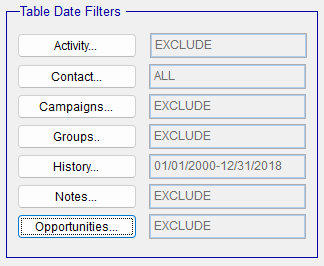The Exporter software has a table size restriction of 2GB per table. Because the ACT! history file can contain a large amount of data accumulated from mass e-mail blasts and included .rtf e-mail messages, it can get very large. You can eliminate unwanted History types and old data or you can make multiple passes of the database.
First, it's a good thing to check the history types in the data. For, this you can run the Exporter program in Evaluation mode and review the contents of the History_Type_Summary. If you find records that you do not want to include in you migration, you can filter these from the export. To do this, you can select the Selected Types radio button and the CTRL-Click the items you want to include. This usually will allow you to extract the History records in a single pass.
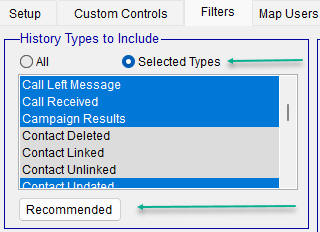
The Date Filter will allow you eliminate records by date or make multiple passes by date if you must extract everything.
Add a Custom... date range and then select the History table in the Tables to apply filters: box.
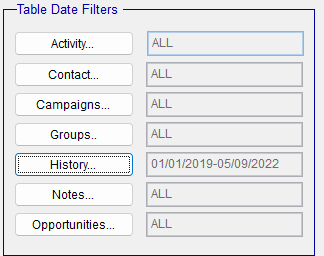
In this example, only the history records with an edit/create date is greater than or equal to1/1/2019 and less than or equal to 5/09/2022.
Run a second extract using a date filter to select the History records not included in the first pass. Before doing this, make sure you make a copy of the first extract. Otherwise, it will be written over. After the second extract, you can add the History.csv files to the first extract. Put them in a separate folder (i.e. History_part2) so they won't overwrite the ones from the first pass. You will now have a set of CSV files with History records from 01/01/2000 to 12/31/2018. The Contact, Companies, etc. will all be the same in the both passes. You can Exclude other records like the Notes, Activities etc. to speed up the extract.