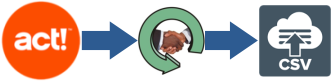
The ACT! database consists of several different tables. These tables are related to one another using a scheme developed by the designers of ACT!. ACT! has four primary tables -- these are Companies/Accounts, Contacts, Groups and Opportunities (Parent Records). Each of these can have Activities, Notes and History items related to them(Child Records).
When you see the data presented on your monitor, it is actually obtained by retrieving pieces of data from several different tables. The newer version of ACT! can have over 100 individual tables. When the Exporter software extracts the ACT! data, it combines the data from ACT!'s related tables (addresses, phone numbers, e-mails etc.) and puts it into major objects which allows it to be imported into the new application. For a very detailed explanation of how the ACT! database is built, the Data Dictionary can be viewed from our Helpful Downloads section. View Data Dictionary>>
The exported data will appear in several CSV files. For example
there will be a Contact.csv, Company.csv, Note.csv etc. Depending
on the table, there will be an ID field present that is used to link the
tables. For example, in the Note.csv file there will be four ID columns
-- ContactID, AccountID, GroupID and OpportunityID. If there is data
present in a cell, it means that the note is attached to the associated
object -- Contact, Company, Group and Opportunity.
Most newer CRM
applications require that Contacts be associated with Accounts/Companies.
Since this is not true with ACT!, an Account table is created by the
Exporter. If the Contact is associated with an ACT! Company, it will
be linked to that Account. If the Contact is not directly associated
with a Company, an Account record will be created using the data in the
Company field associated with the Contact.
The Regarding and Details fields in the History and Notes objects are stored in .rtf/.html format. These are converted and exported in plain text with links to the parent record.
The Attachments and Documents stored by ACT! are not actually part of the database. They are located in a folder named Attachments. This folder is located in the {database name}-database files folder which is located in the same folder as the database. Each attached file is given a unique name by ACT! when it is stored. Its unique name is also a field in the history record that created it. This allows the Attachment to be associated with a Primary record. There are several ways to deal with attachments. Many CRMs do not allow importing them. For more information please view the Dealing with Attachments article on our Migration Tips page.
Current versions of ACT! allow the user to create Custom Tables. These are exported. There will be 4 tables for each custom table exported -- the main table and 3 joining tables for Companies, Contact, Opportunity and Group.
The Exporter software will translate several fields.
Any time a field is translated it will be denoted with an X_.
Below are a couple of the most useful.
X_Notes_History -- this is a combined list of all the notes and history
records. Each note/history optionally includes the entry date
as well as the record manager. These are sorted by date so they
present a complete snapshot of entries for the contact. This can
be used if the target app does not support importing related Notes/History.
X_Group_Membership -- This is a list of all the groups the contact was
assigned to. The entries are separated by a ";" so they
can be treated as a multi-select picklist in most applications.
This allows easy lookup in the target application.
The Exporter program produces a series of Summary Reports from
the extract. These reports include the following:
Field Map Summary List of all the
data fields in each table with their name, type, length and usage count.
Table Record Count List of
all the tables exported with their name, field count and number of data
blocks.
Date Summary Tabulates
the number of Contacts, Histories, Notes and Opportunities by Edit Date.
History Type Summary Tabulates
History records by type.
Potential
Database Problems Itemized any problems noted in the database
that could cause migration issues. For more information please
view the Database
Problem Summary article on our Migration Tips page.